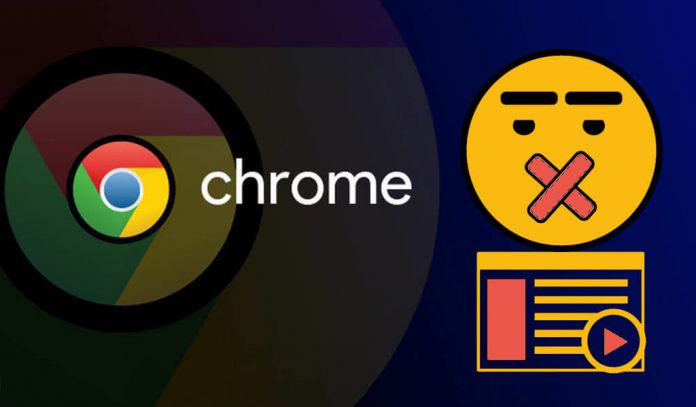Mutes Annoying Autoplay Video in Chrome
Google Chrome will allow you to mute annoying autoplay videos and audio. The newest Chrome update, Chrome 64 Beta, will allow you to do this.
The good news is that with a little secret settings adjustment you can easily disable autoplay video and autoplay audio on Chrome for Mac, Windows, Linux, Chrome OS, and Android.Chrome’s autoplay policies will change in January of 2018
You may have noticed, web browsers are moving towards rigid autoplay policies in order to improve the user experience, minimize incentives to install ad blockers, and reduce data consumption on expensive and/or constrained networks.
How to Stop All Autoplay Video & Audio in Chrome
Firstly you have to update Google Chrome to version 64.For this, you have to follow these step:
- Open Chrome.
- At the top right look at more, click Help and go to About Google Chrome.
- It automatically checks for updates and updates to the latest stable version.
After doing this you are ready to mute autoplay videos on Google Chrome.
Now, Steps To Mute AutoPlay Videos On Google Chrome:
- Open your Chrome.
- Go to a page that auto-plays video with sound.
- Click i or Green Lock Icon right beside the URL text field. Now you should get a drop-down menu with Flash and Sound settings which are set allowed as defaults.
- Next, right to the Sound option click on the drop-down menu and set it to Always block on this site. Now you will never hear the annoying autoplay sound of video and audio again.
The beta includes other upgrades too, like a stronger pop-up blocker and better protection from malicious prompts that try to automatically redirect users to other websites. It also adds HDR video playback for Windows 10 users in HDR mode, a Split View multitasking feature for Chrome OS and other developer twists.