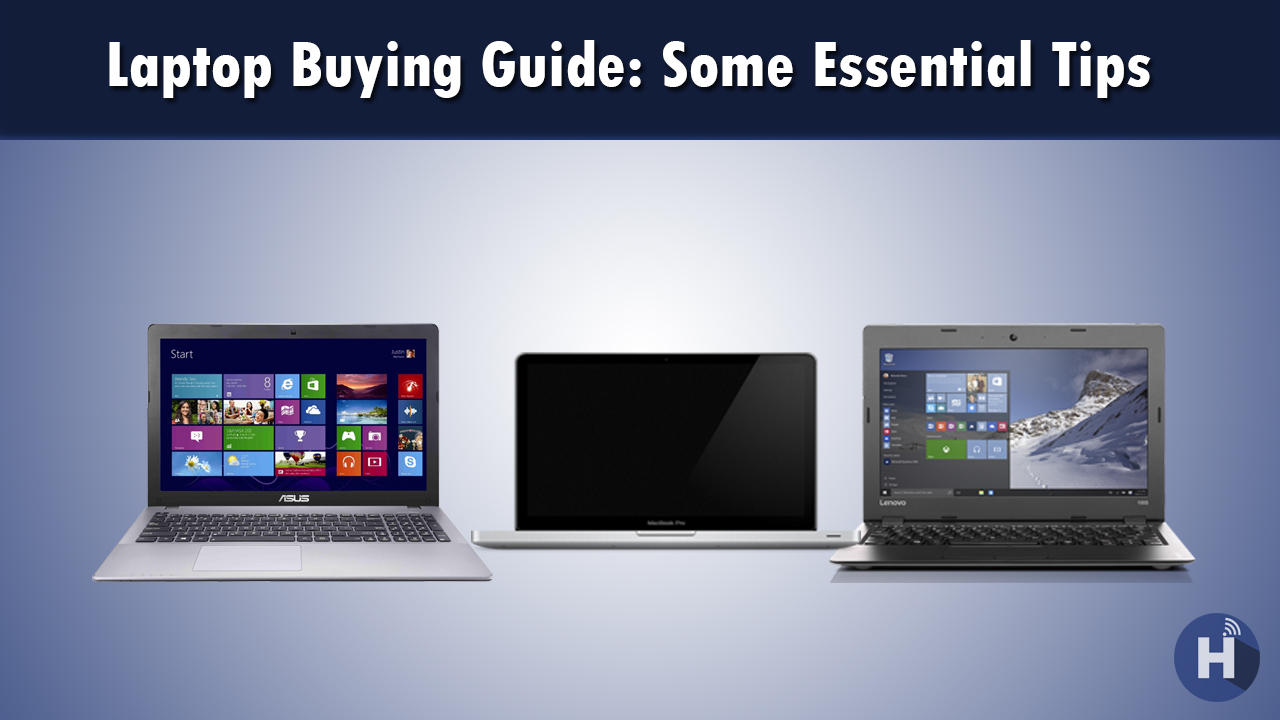Laptop Buying Guide: Some Essential Tips
Nowadays everyone’s second dream after buying Smartphones is a new branded Laptop.
Everyone wants their job to be done fast and either they are far from their working space. For this, they sure need a good and supportive laptop to complete the given task.Here are some of the laptop buying guides.
There’s a wide variety of sizes, features, and prices, which makes choosing the right laptop a challenge. That’s why everyone needs to figure out what their needs are. To make the right call, just follow these steps for laptop buying guide.
Quick Tips
If you’re in a hurry, these are the most important things to consider when choosing a new laptop.
- 12.5 to 14-inch screens offer the best balance between usability and portability. Larger screens are fine if you don’t travel much and smaller models are great for kids.
- If you’re spending over $600, shoot for these minimum specs:
Core i5 CPU
1920 x 1080 screen
8GB of RAM
SSD Storage instead of a hard drive. - 8+ hours of battery life is ideal if you plan to take your laptop anywhere at all.
- Consider a 2-in-1 if you want to use your laptop as a tablet. If not, a standard clamshell notebook may be a better choice.
Chromebooks are good for kids. Windows laptops and MacBooks both offer plenty of functionality; which platform you prefer is a matter of personal taste.
1. Pick a Platform: Mac, Windows or Chrome OS?
This is not an easy question to answer, especially if you’re not familiar with both Macs and PCs. But this quick overview of each platform’s strengths and weaknesses should help. Most laptops come with one of three operating systems: Windows, Chrome OS or MacOS (for MacBooks only). Choosing the right one is a personal preference, but here’s a quick summary of what each offers.
Windows 10
The most flexible operating system, Windows appears on many more makes and models than Chrome OS or Mac OS X. Windows 10, the latest version of Microsoft’s flagship operating system, provides a number of improvements over Windows 7 and 8. It includes the ability to switch between tablet and desktop modes. This has a revamped Start menu with live tiles and the powerful Cortana digital assistant. Windows 10 has also added a host of improvements, including the ability to use follow-up questions with Cortana. This helps you search your email using natural language and use your stylus to scribble almost anywhere.
Apple macOS High Sierra
All MacBooks come with Apple’s latest desktop operating system, macOS High Sierra. The operating system offers similar functionality to Windows 10. But with a different take on the interface that substitutes an apps dock at the bottom of the screen for Microsoft’s Start menu and taskbar. Instead of the Cortana digital assistant, Mac users get Siri. They can also perform transactions with Apple Pay, take calls or texts from their phones and unlock their laptops with an Apple Watch. However, macOS isn’t made for touch, because no MacBook comes with a touchscreen.
Chrome OS
Chrome OS is an operating system designed by Google that is based on the Linux kernel. It uses the Google Chrome web browser as its principal user interface. As a result, Chrome OS primarily supports web applications. Found on inexpensive “Chromebooks” such as the Lenovo 100S Chromebook, Google’s OS is simple and secure, but limited. The user interface looks a lot like Windows with an application menu, a desktop and the ability to drag windows around.
2. Choose the Right Size
- 11 to 12 inches: The thinnest and lightest systems around have 11- to 12-inch screens and typically weigh 2.5 to 3.5 pounds.
- 13 to 14 inches: Provides the best balance of portability and usability, particularly if you get a laptop that weighs 4 pounds.
- 15 inches: The most popular size, 15-inch laptops usually weigh 4.5 to 6.5 pounds. Consider this size if you want a larger screen and you’re not planning to carry your notebook around often.
17 to 18 inches: If your laptop stays on your desk all day every day, a 17- or 18-inch system could provide you with the kind of processing power you need to play high-end games or do workstation-level productivity.
3. Check That Keyboard and Touchpad
Look for an accurate touchpad that doesn’t give you a jumpy cursor and responds consistently to multitouch gestures such as pinch-to-zoom. If you’re buying a business laptop, consider getting one with a pointing stick (aka nub) between the G and H keys so you can navigate around the desktop without lifting your fingers off the keyboard’s home row.
4. Pick Your Specs
Here are the main components to keep an eye on.
-
CPU
- Intel Core i5: With the power and responsiveness of Intel Turbo Boost Technology 2.0 you can spend more time doing and less time waiting. Create, edit, and share 4K content with ease, and enjoy immersive, full-screen 4K and 360 experiences.
- Intel Core i7: Equipped with Intel Turbo Boost Technology 2.0, your computer will have the power and responsiveness to help your productivity soar. Experience amazing gaming performance seamlessly edits and share 360 videos, and enjoy fantastic 4K Ultra HD entertainment all with the lightning speed data transfers of Thunderbolt 3 technology.
- Intel Core i3: Experience powerful performance and seamless computing for your everyday tasks. That includes improved productivity, smooth streaming, and brilliant HD entertainment with immersive, full-screen 4K and 360-degree viewing.
- AMD Ryzen Mobile: This processor combines the award-winning technology powering AMD Ryzen CPUs with the revolutionary graphics of the Radeon “Vega” architecture to deliver exceptional mobile performance for every task. AMD SenseMI* processor intelligence technologies enable AMD Ryzen mobile processors to adapt to your needs, delivering the performance you want with astonishing efficiency enabling amazing battery life.
- AMD A, FX or E Series: Found on low-cost laptops, AMD’s processors the company calls them APUs rather than CPUs provide decent performance for the money that’s good enough for web surfing, media viewing, and productivity.
- Intel Pentium / Celeron: The Intel Pentium and Intel Celeron processors are great options for value-segment buyers that need basic functionality at an affordable price. This animation showcases the features that both processors provide as well as showing all of the great things you can still do with them.
RAM
Some sub-$250 laptops come with only 2GB of RAM, but ideally, you want at least 4GB or even a budget system and 8GB if you can spend just a little more. For most users, 16GB or more is overkill.
Display
The more pixels you have, the more content you can fit on-screen, and the sharper it will look. Most budget and mainstream laptops have 1366 x 768 displays, but if you can afford it, we recommend paying extra for a panel that runs at 1920 x 1080, also known as full HD or 1080p. Some higher-end laptops have screens that are 2560 x 1600, 3200 x 1800 or even 3840 x 2160, which all look sharp but consume more power, lowering your battery life.
5. Don’t Skimp on Battery Life
If you’re buying large, bulky notebook that you’ll use only on a desk near an outlet. You don’t have to worry about battery life. However, if you plan to use the laptop on your lap, even if it’s at home and or work. You’ll want at least 7 hours of endurance, with 8+ hours being ideal. To determine a notebook’s expected battery life, don’t take the manufacturer’s word for it. Instead, read third-party results from objective sources, such as our reviews.
6. Plan Based on Your Budget
These days, you can buy a usable laptop for under $200, but if you can budget more, you’ll get a system with better build quality, stronger performance, and a better display.